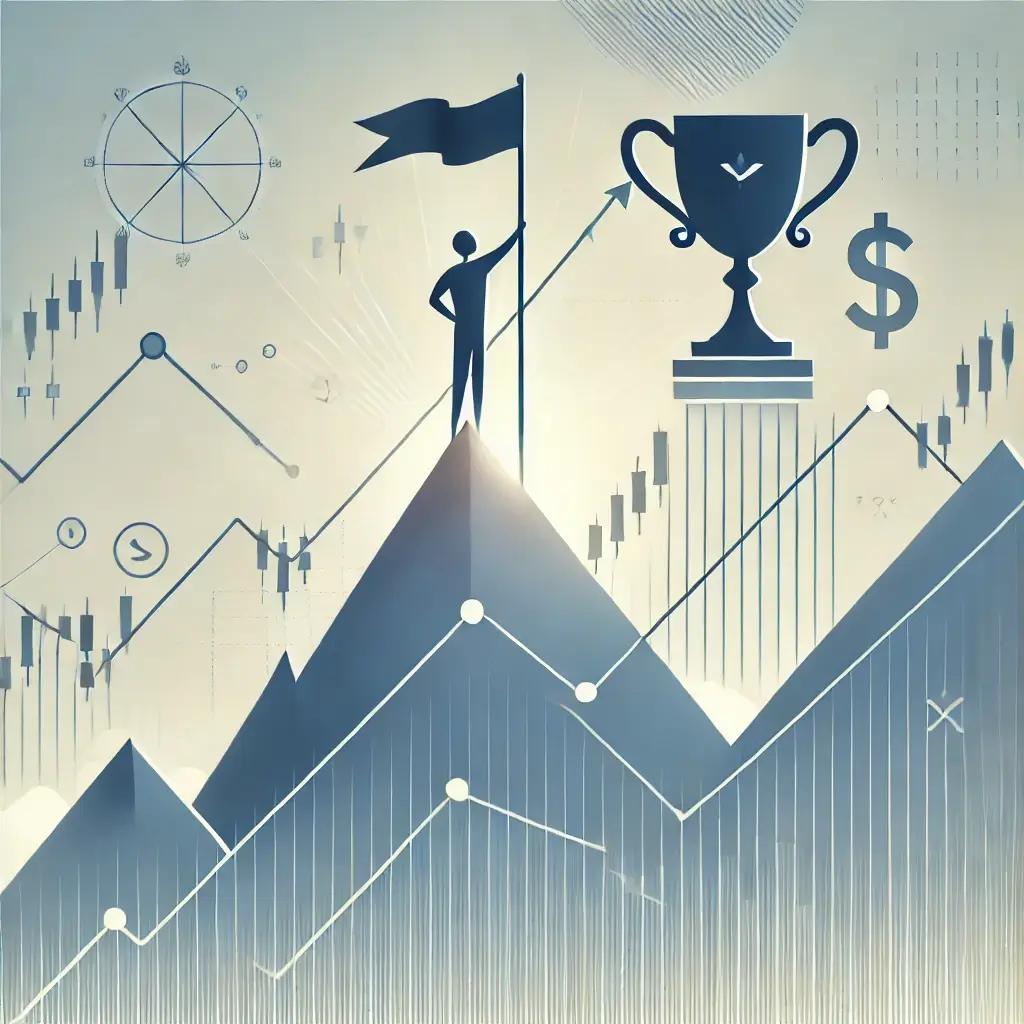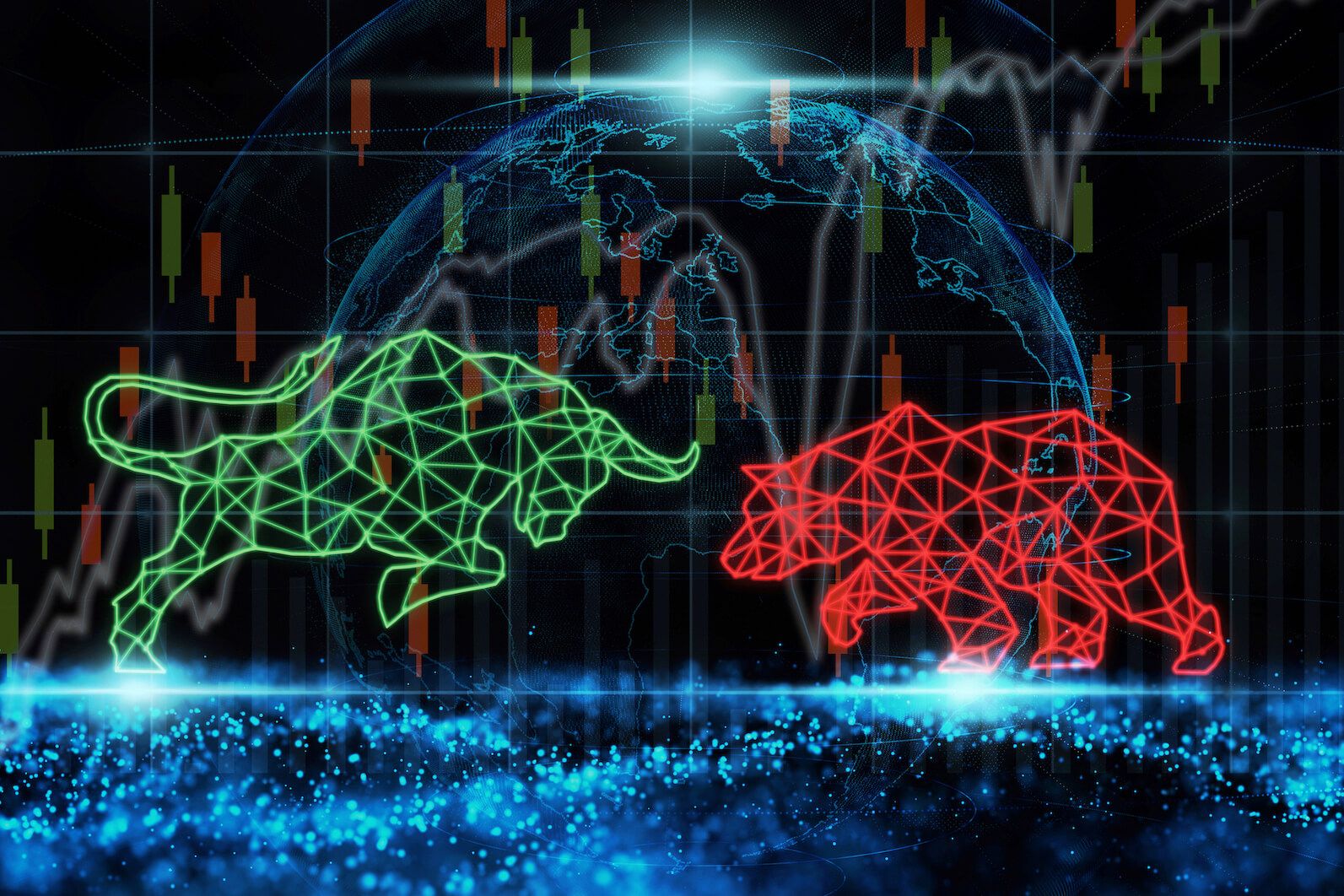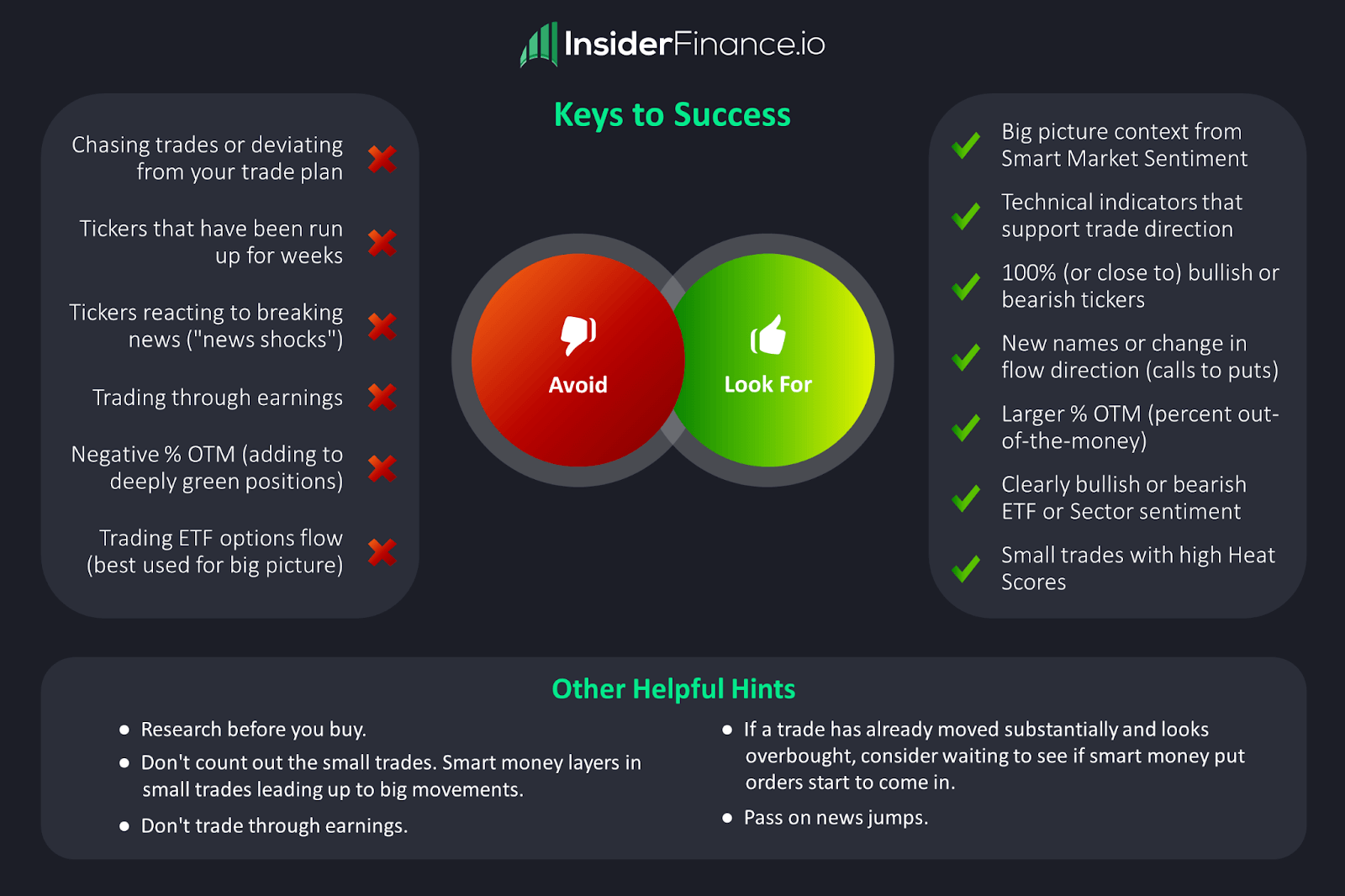How To Access the InsiderFinance Technical Analysis System
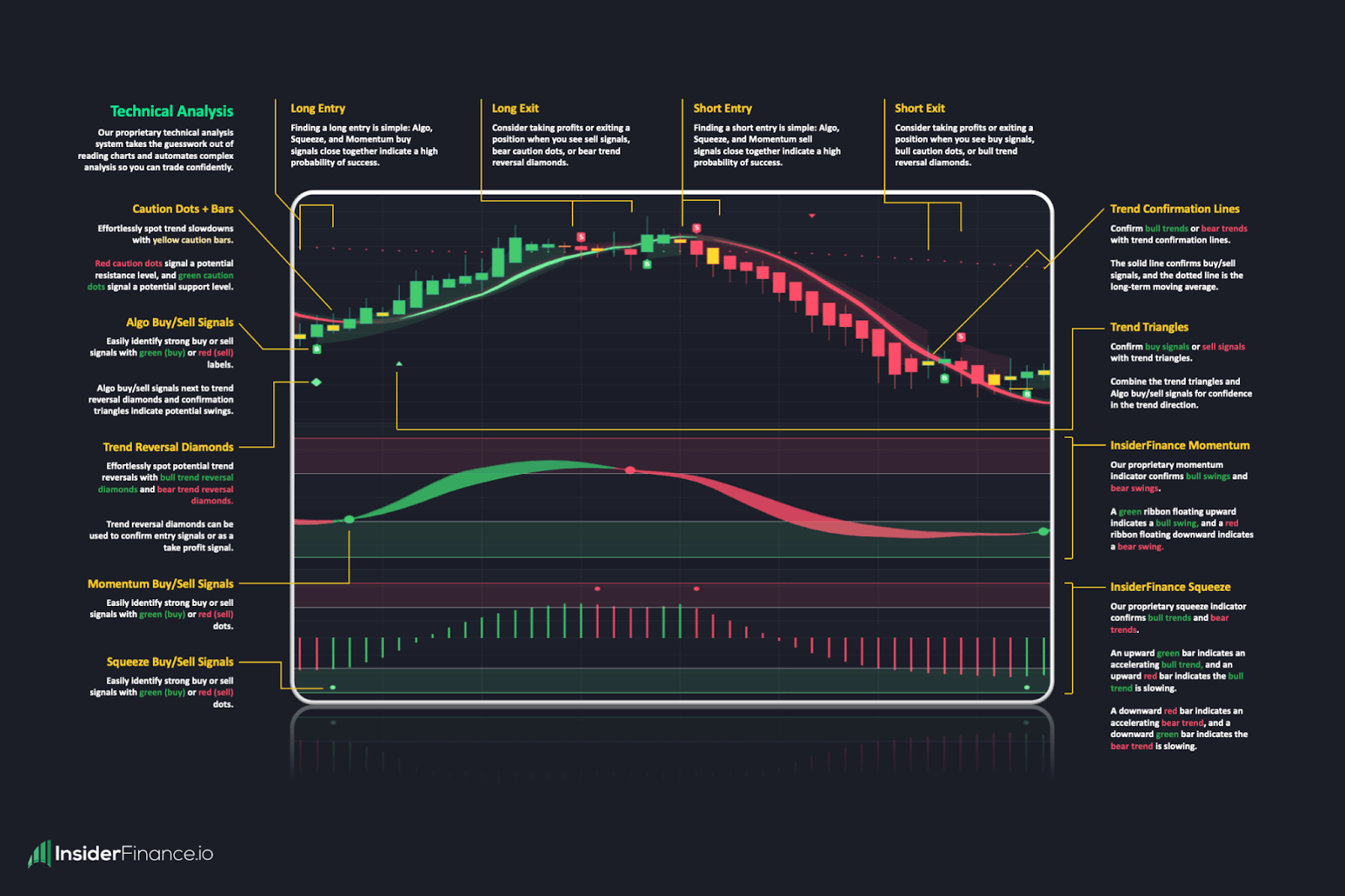
Our proprietary technical analysis system built on TradingView takes the guesswork out of reading charts and automates complex analysis so you can trade confidently.
Access to our technical analysis system is included with every subscription to InsiderFinance.
Not a member of InsiderFinance yet? Sign up for our complete trading toolkit or technical analysis system today!
Quick Access Instructions
Click this link to navigate to your TradingView Profile page.
(If you’re directed to a sign-in page, see full instructions below)
Paste the full URL of your TradingView Profile in the below box on our access page and click Submit to receive access in minutes!
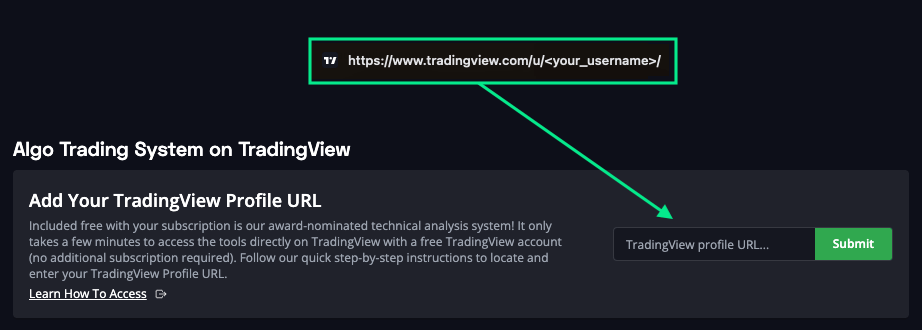
Need help? Read our step-by-step instructions below for fast and easy access.
Full Instructions: Request Access in a Few Easy Steps
You’re just a few minutes away from gaining access to our powerful charting tools!
A few notes before you get started:
- Access is included with every subscription to InsiderFinance (no additional charges)
- You'll use your new trading tools directly through TradingView's website (not our dashboard)
- You can use our charting tools with a free TradingView account (no additional paid TradingView subscription required)
It’s worth taking a few minutes to try our award-nominated indicators for yourself.
A few minutes could totally change the way you trade and help you maximize profits on every trade!
1. Sign in on TradingView's Website
Click this link to sign into your TradingView account.
If you don’t have a TradingView account yet, you’ll need to create one to access our tools. Creating a TradingView account is fast and free!
You can access our scripts with a free TradingView account.
You'll need to sign in to TradingView's website to complete the next step.
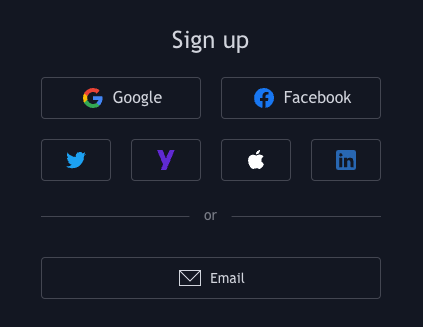
2. Copy the URL from your TradingView Profile Page
Click this link to navigate to your TradingView Profile page.
Below is the TradingView Profile page and what you should see after clicking the above link.
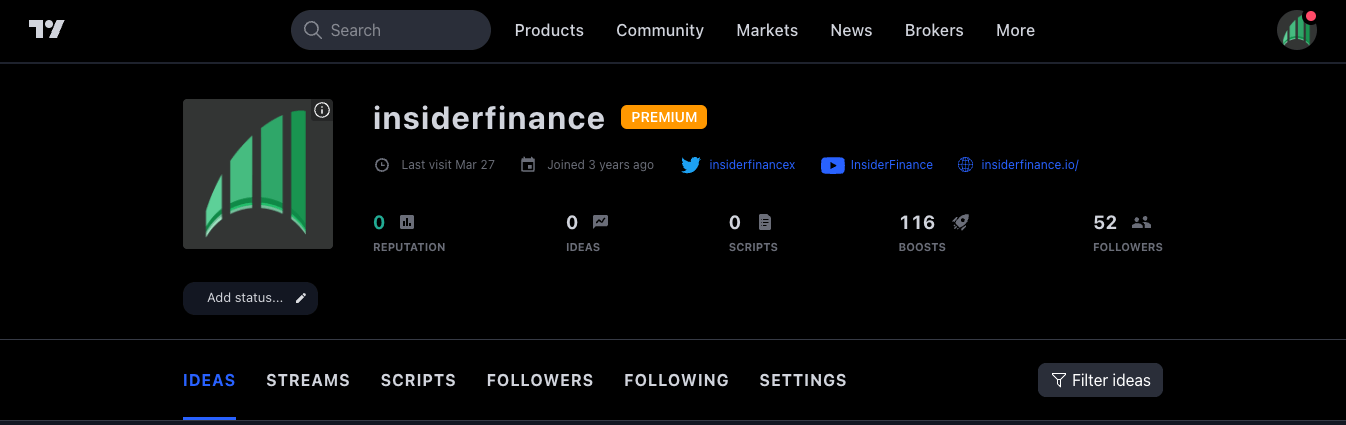
If you don't see the above page, that means you need to sign in first (see Step 1) and click the link again.
Once you see the above page, below is what your TradingView Profile URL looks like.

In your browser's web address bar, copy the URL of your TradingView profile page you just opened.
3. Submit your TradingView Profile URL
Click this link to navigate to our TradingView Profile URL page and paste the full TradingView Profile page URL in the box shown below then click Submit.
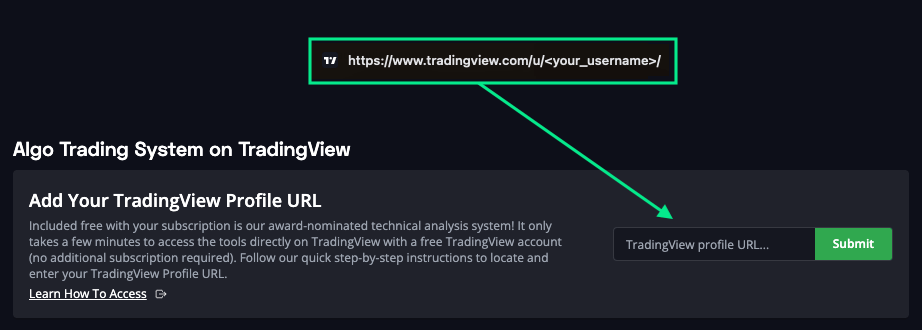
4. Receive a confirmation email with instructions on how to find our scripts in TradingView.
Once you receive the email, the InsiderFinance scripts become visible in the TradingView search. This usually happens immediately but can take up to 24 hours.
You can find all our scripts in the Invite-Only section under Indicators.
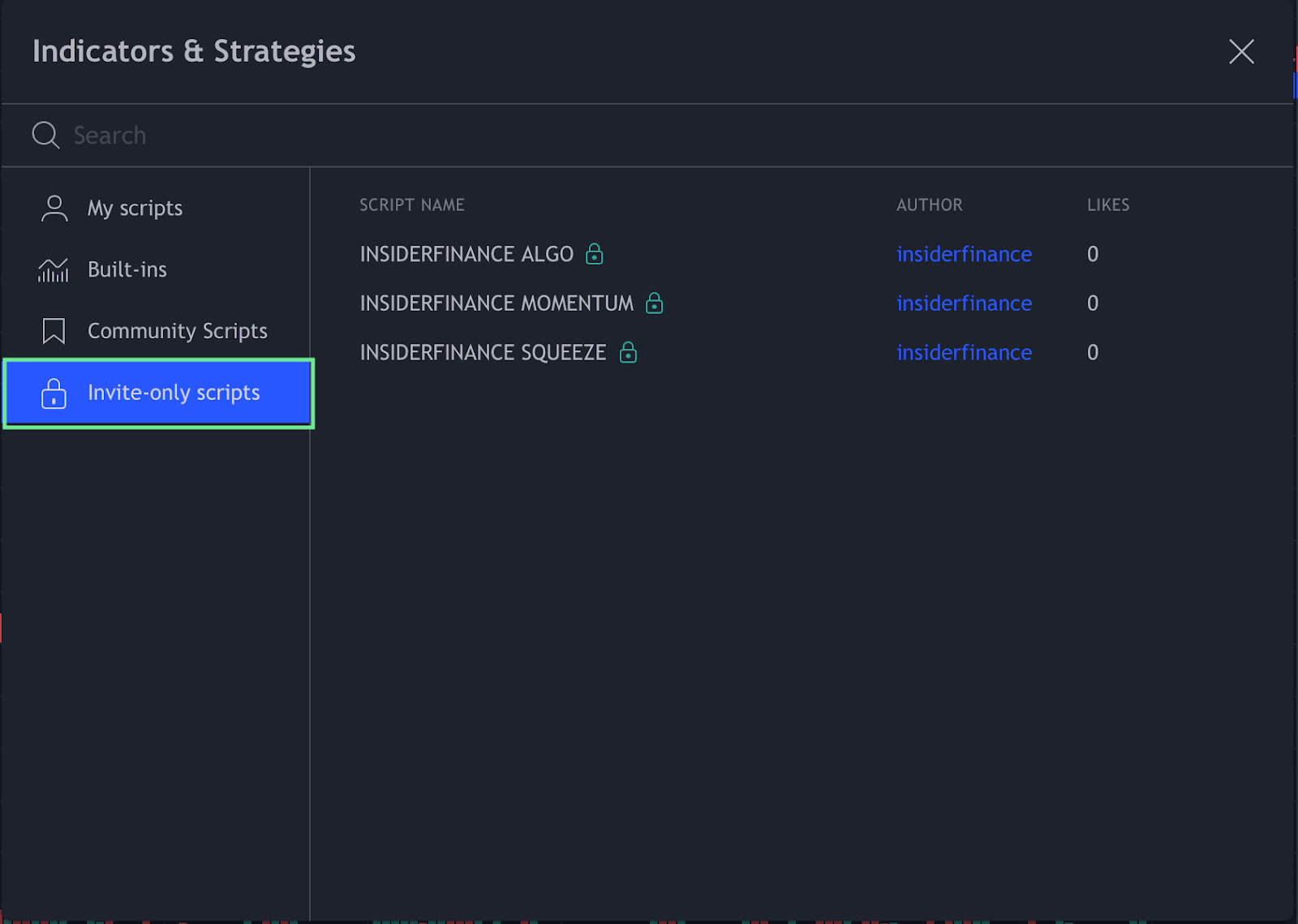
5. Click on each script to add it to your chart, configure the settings, and start trading!
The INSIDERFINANCE ALGO, INSIDERFINANCE MOMENTUM, AND INSIDERFINANCE SQUEEZE scripts all have a variety of features you can turn on/off.
They also have sensitivity settings for how many buy/sell signals you want to see.
Hover the chart with your mouse to get the controls to appear and click the gear icon next to the script name to see the settings.

HIGH POTENTIAL TRADES SENT DIRECTLY TO YOUR INBOX
Add your email to receive our free daily newsletter. No spam, unsubscribe anytime.